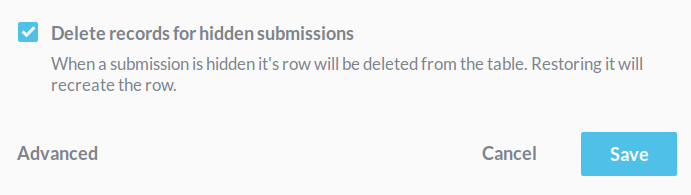Your form submissions can be integrated directly with a database server, so you can back up your records or interact with other services connecting to your own database. Currently, Sonadier integrates with MySQL, PostgreSQL, and Microsoft SQL Server. To get started, go to your Manage page, and click on the Integrations tab in the menu at the top. Database Integrations are included with our Development Plan.
Integrating a Database Server
From the Integrations tab of your Manage page, scroll to Database Integrations and click Add a Database.
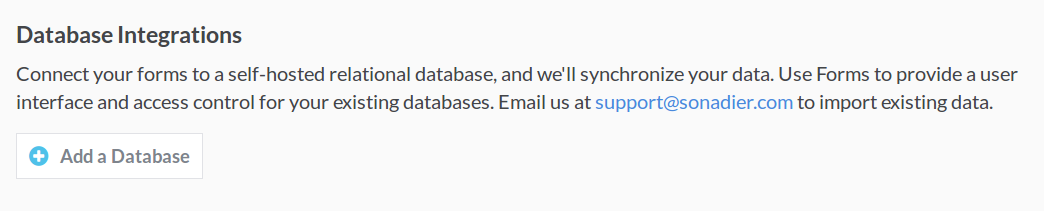
Adding Database Server Credentials
When you choose a Database Type, a set of additional fields will slide down based on the type you've chosen. Enter credentials for an account on your database server. We strongly recommend creating a separate account for Sonadier in your database, with restricted access to specific tables. Please note that users with Management permission for your organization will be able to see these credentials.
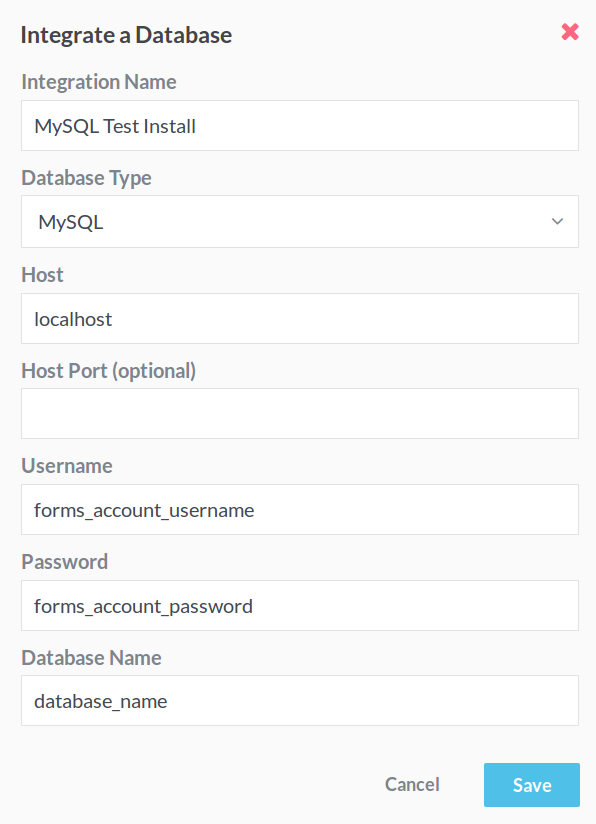
Integrating a Database Table
Once you've entered a database's credentials, it will appear on the page. You can edit the database at any time by clicking on its name. To map a form with a table in your database, click New Form Integration.
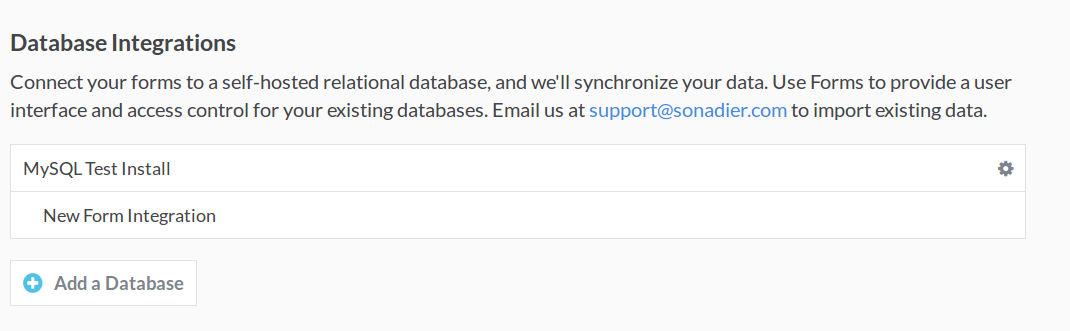
Mapping Table Columns
This section maps a form's fields with a database table's columns. Enter the name of the table that you want to insert records into, then select a Form.
Your Unique Key is a field that should act like a Primary Key for your submissions. By default it's Permalink, an automatically-generated 10-character code that is globally unique to a submission. When we insert into your table, we'll look for a record that matches the unique key's value. If it exists, we'll update that record instead of creating a new one.
If you decide to use a field other than Permalink as your unique key, we recommend marking it as static in the Advanced section of the field's options in the Form Editor. This will prevent it from being changed after the initial submission.
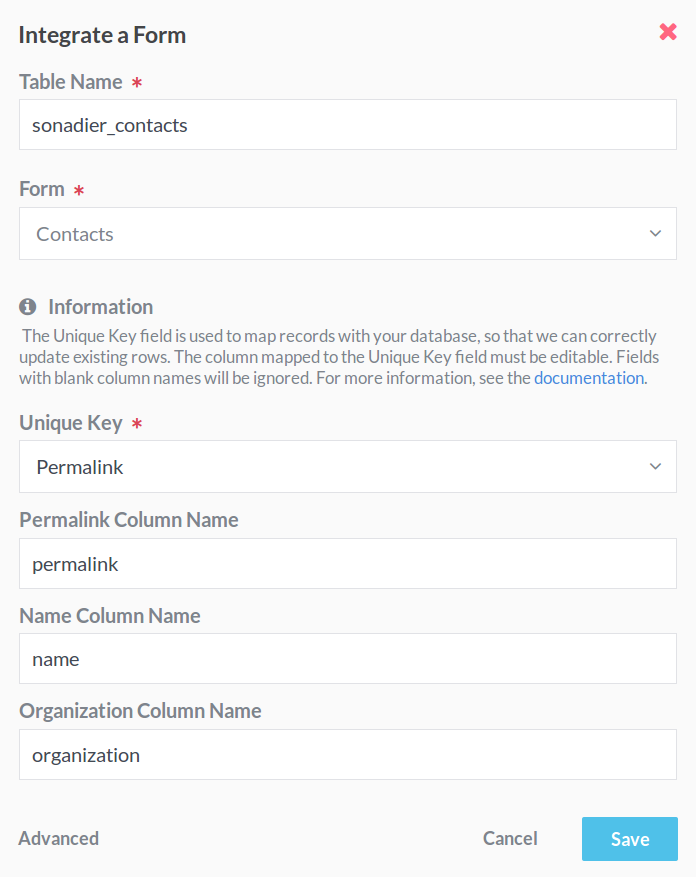
Record Deletion
By default, we'll delete rows from your table when the submission they belong to is deleted. If the submission is restored, we'll create a new row for it. You can disable this behavior by clicking Advanced and unchecking the Delete records for hidden submissions checkbox.