Sonadier comes with a set of field types to allow forms to accept different types of data. Email us at support@sonadier.com to request custom field types.
Text
A simple one-line textbox, with a maximum length of 500 characters.

Multi-Line Text
A larger text-area, with a maximum length of 2000 characters.
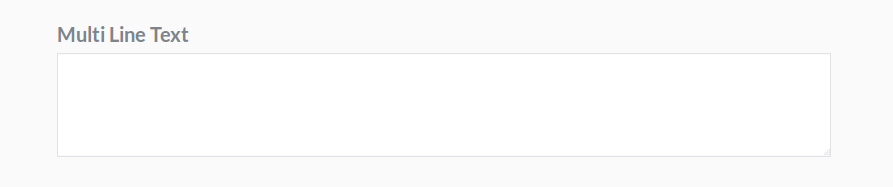
Multiple Choice Buttons
A multiple-choice button field lets users select from a set of options. You can randomize the options order, allow multiple selections, or allow users to create their own options.

Multiple Choice Dropdown
A multiple-choice dropdown field lets users select from a set of options. You can randomize the options order and allow multiple selections.

Number
Number fields only allow numeric responses. You can allow decimal numbers, and add a minimum and maximum value.

Checkbox
A simple checkbox that can be unchecked or checked. Making the checkbox required will force the user to check it before the form can be submitted, for example for a terms of service or license agreement.

Date or Time
Accepts a date, time, or both, which can be configured from the form editor. Minimum and maximum years can be set, and the data will be automatically checked to only allow valid dates.

Rating
An icon-based rating field, allowing users to select for example five stars out of five. The icon and number of icons can be changed from the form editor.

Page Label
A label that appears on the page, and takes no input. This can be used to add headers to sections, or more in-depth descriptions of a field.

Connection
A multiple-choice lookup field that lets you automatically select from responses to another form. For example, in an Attendance Tracker form, you can connect to the Students form to select a student record directly instead of relying on IDs. More Information.
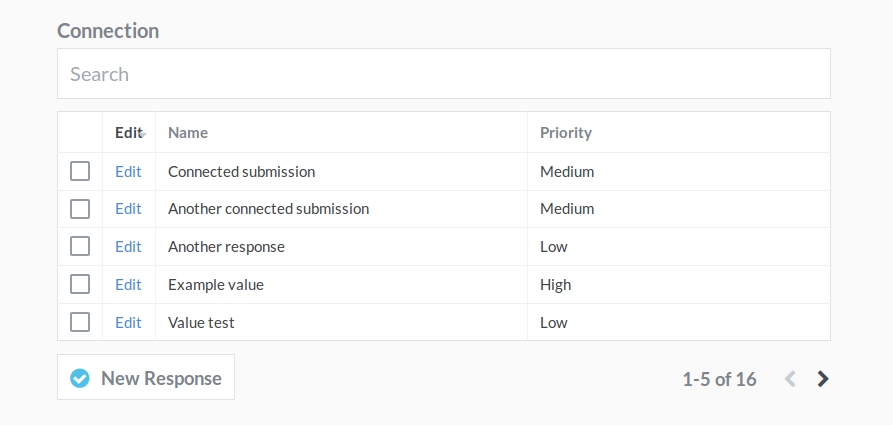
Address
Address fields allow users to input a Street Address, City, ZIP Code, State, and Country. Any of these sub-fields can be hidden, and given a pre-selected value.
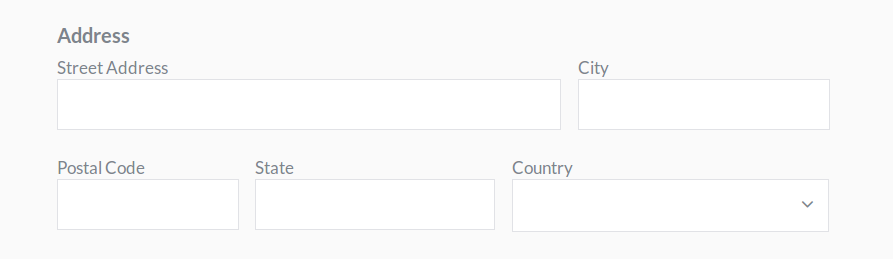
Yes or No
This field type is similar to the Checkbox field. However, since checkboxes only have two possible values, they can't distinguish "no answer given" from "no". This field type can be left blank, which doesn't indicate a "no".

Attachment
A file upload field. Uploaded files can be viewed with the submission they belong to, or through the File Manager. Attachment fields can be configured to upload files to a specific folder in the file manager, which can be given permissions.
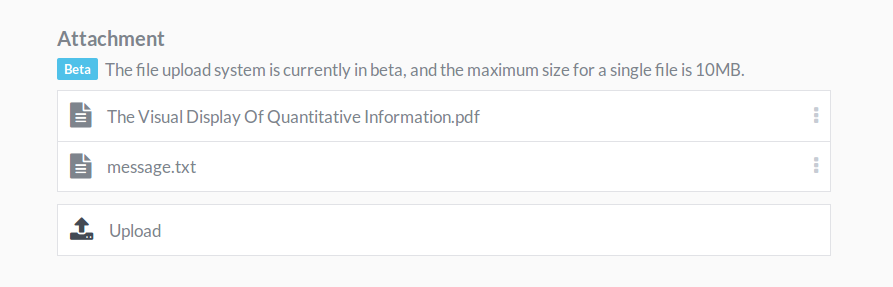
User Selection
Allows users to select from members of your organization. This can be used, for example, for assigning tasks to a member of your team. With the Team Plan, you can display only users belonging to a specific group.
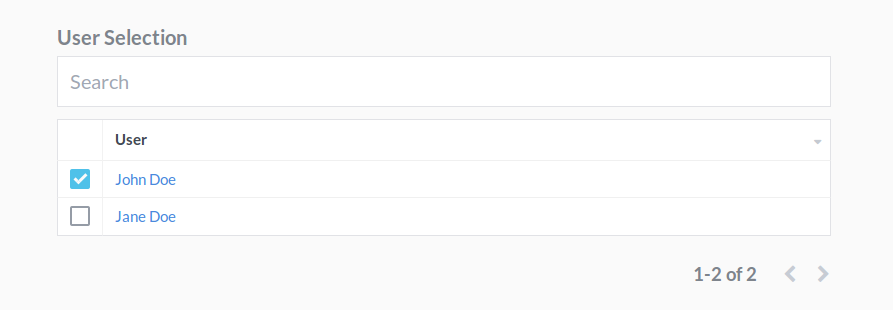
Signature
Allows the currently signed-in user to check a box to verify themselves, and lists users that have signed the response.

Barcode Scanner
Scan barcodes into your form submissions by taking or uploading a picture. Most hardware barcode scanners act like keyboards, so you can also input barcodes by focusing on the text field directly.

Formula
Calculates its value based on a submission's fields after the form is submitted. For more information on writing formulas, see our Formula Documentation.
