Sonadier supports exporting form data to XML, JSON, and CSV (Excel). Open a form's responses list to get started.
Start Exporting
Click the icon above a table of responses, then select Export & Import.
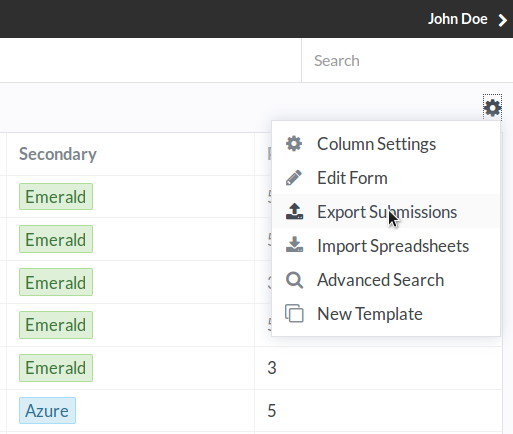
Choose a Format
Choose an export format from the window that appears. Click any of the options to immediately download an exported file.
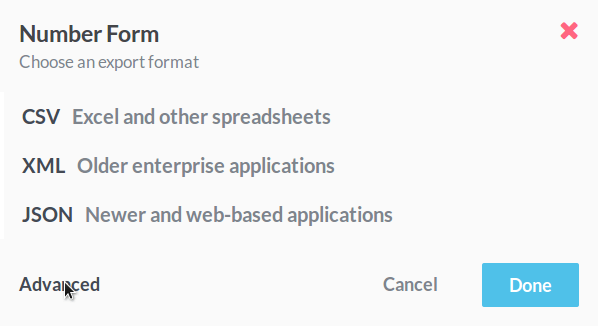
Advanced Column Naming
Some programs may require specific names for imported fields. Click Advanced at the bottom of the export window to change the names used for exported fields. By default, they'll be "snake_cased" versions of the field names. For example: "Example Field Name" becomes "example_field_name".
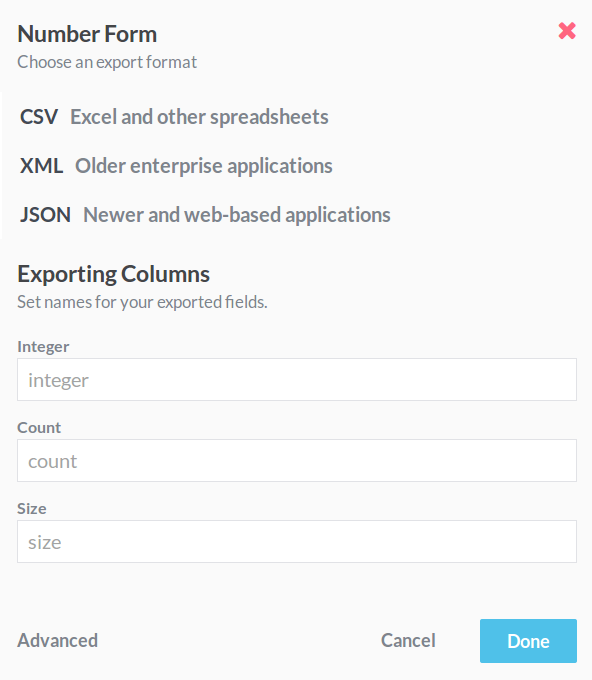
Formatting Exported Data
If you are importing data into a program with specific field value formatting requirements, we suggest using Formula Fields to generate formatted values from your submission data. We are happy to help you write formulas, and free support is available at support@sonadier.com.