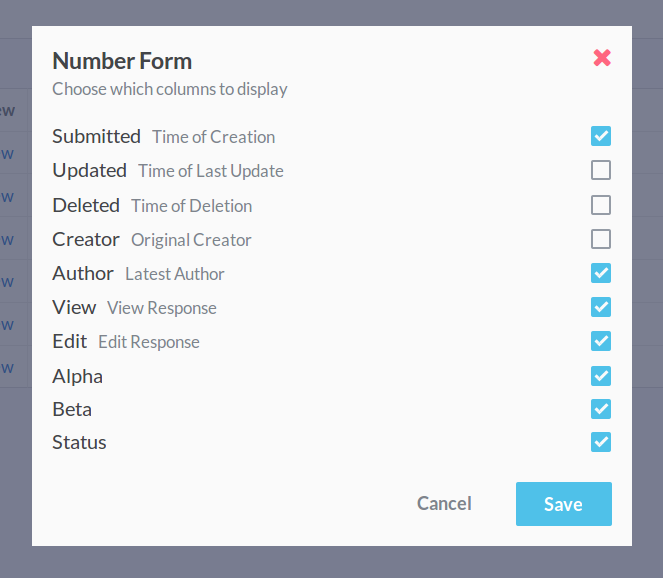Hiding Columns
By default, response tables display a column for each field's values. To hide a column you don't need, right-click the column's name and select Hide Column.
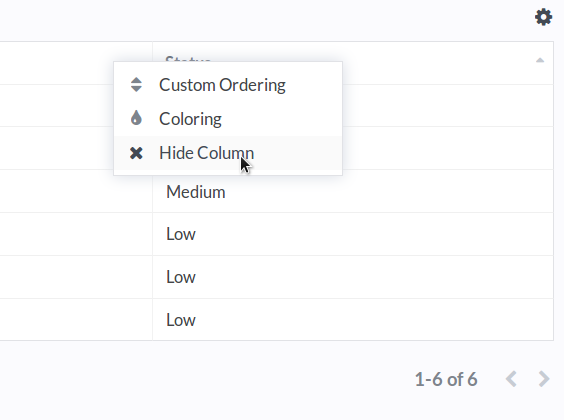
Table Settings
You can show or hide fields from the list of responses to a form using the Column Settings menu. Click the icon above the table, and select Column Settings to open it.
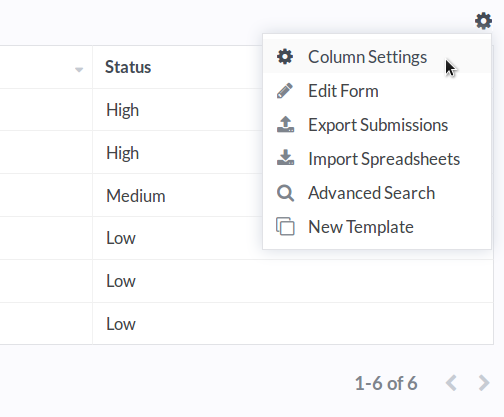
Showing Columns
The Table Settings window lists every column available for your form. You can toggle them by checking or unchecking their checkboxes. Some columns, like "Author", are generated automatically for every form. Large Textarea fields are hidden from tables by default because of the size of their content, but they can be enabled from this screen.