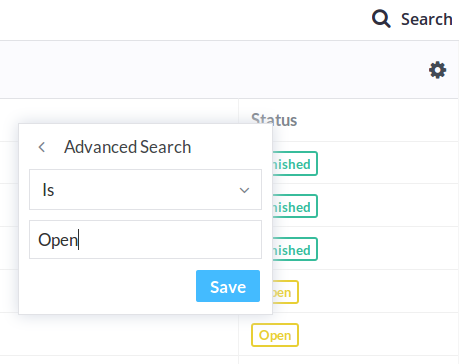Advanced Searches let you find responses that match specific values. Using different search methods, you can look for responses "submitted after today", or "created by the current user". When you're finished, you can save your search as a Report, and view its results at any time. Groups can also be granted permissions for responses that match reports, so you can create conditional access control.
Create an Advanced Search
To create a new Advanced Search, click the icon above the list of responses to open the form's options, then select Advanced Search.
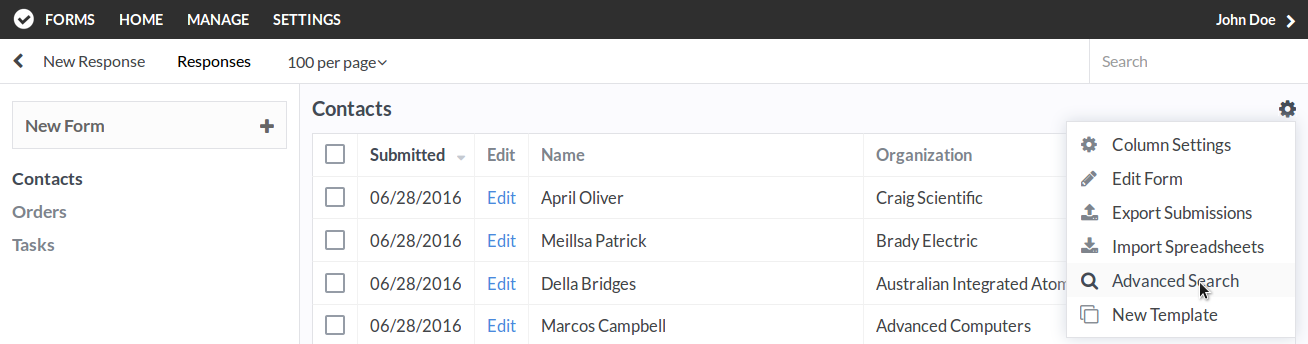
Add Search Parameters
Each field type has a specific set of search methods and searchable values. For example, User fields can select from a list of users directly, or search for the currently logged-in user. Date and Time fields can use natural language for searches, such as searching for dates before "Last Year". At the time of writing, searching does not support "OR" parameters, but this will be included in a future update. When you're finished, click the Search button to submit your search.
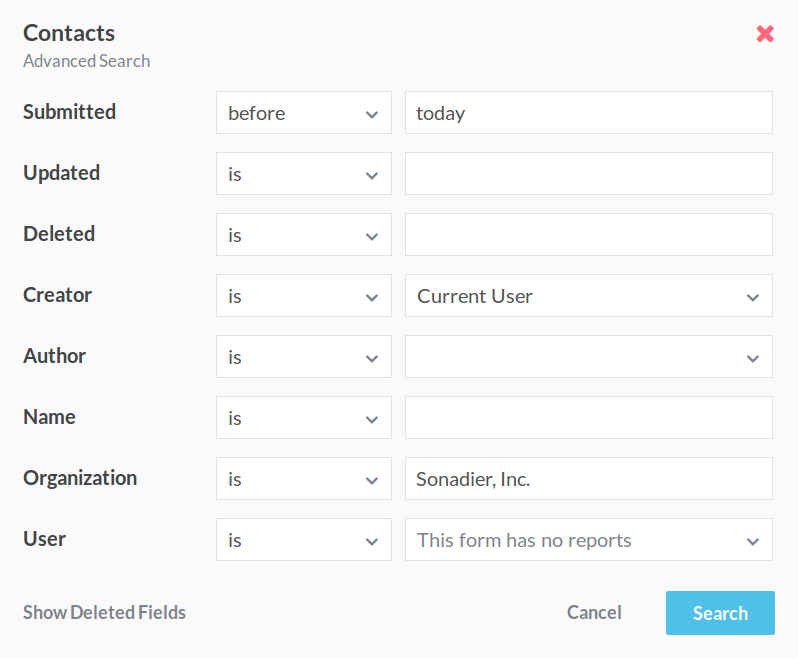
View and Share your Results
Once you've saved your search, you'll be redirected to a page listing any matching submissions. The search parameters are contained in the URL, so you can link directly to this page and the results will be intact. You can export the records that match your search by selecting Export Submissions in the menu above the table.
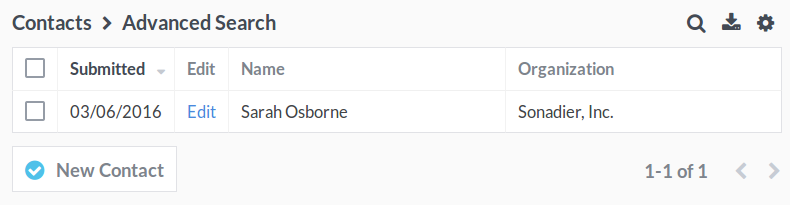
Save a Report
You can save the parameters of your search to a Report with the Save Report option in the menu. For database professionals, a Report is similar to a View. You can add group-based permissions to submissions that match a report's parameters. For example, allowing software developers to view only Issues that are tagged with their specialty.
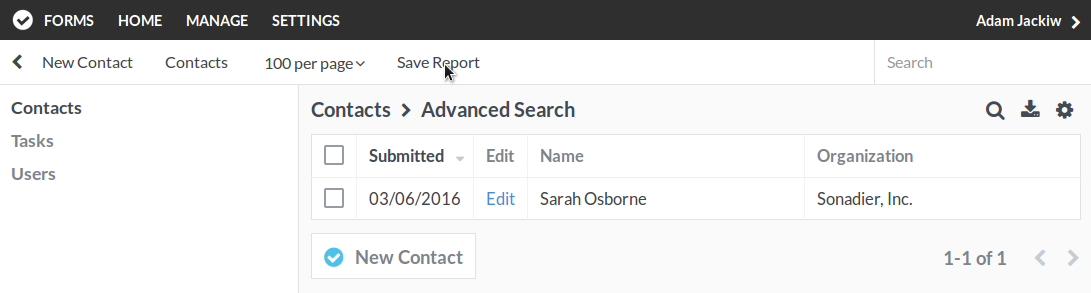
Add Report Parameters
The parameters you entered for your Advanced Search will be entered automatically. Give your Report a Name, then click Search to save it.
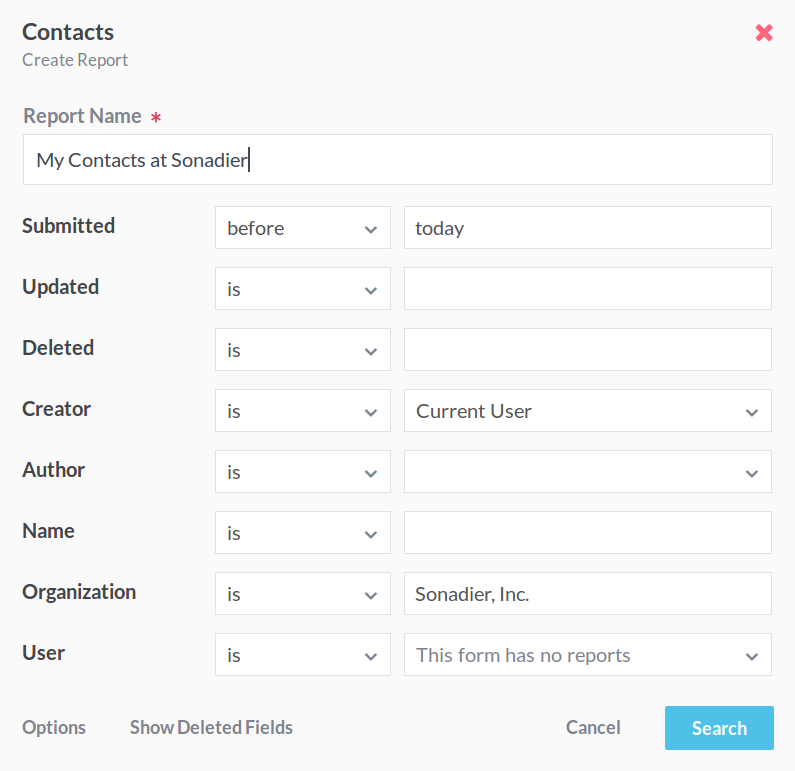
View your Report
Once you've saved your report, it will appear in the sidebar under the form it belongs to. To add report-based permissions, see the Groups documentation. You can delete your report at any time by clicking Edit Report in the menu, and then the Options button at the bottom of the popup. Check the Delete this Report checkbox, and then save the report.
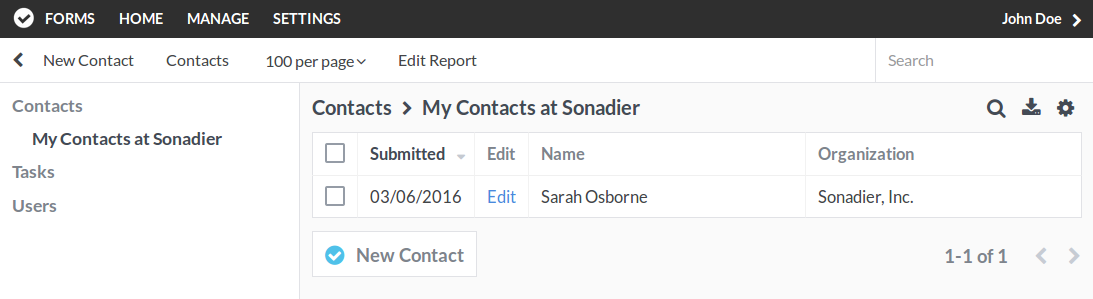
Search Connected Forms
If the form you're searching has a Connection to another form, you can search based on reports that match the connected form. In the example below, the User field is a connection to a Staff Members form. The results of the search will be filtered to submissions that are connected to Users that match the report "Hired After 2000".
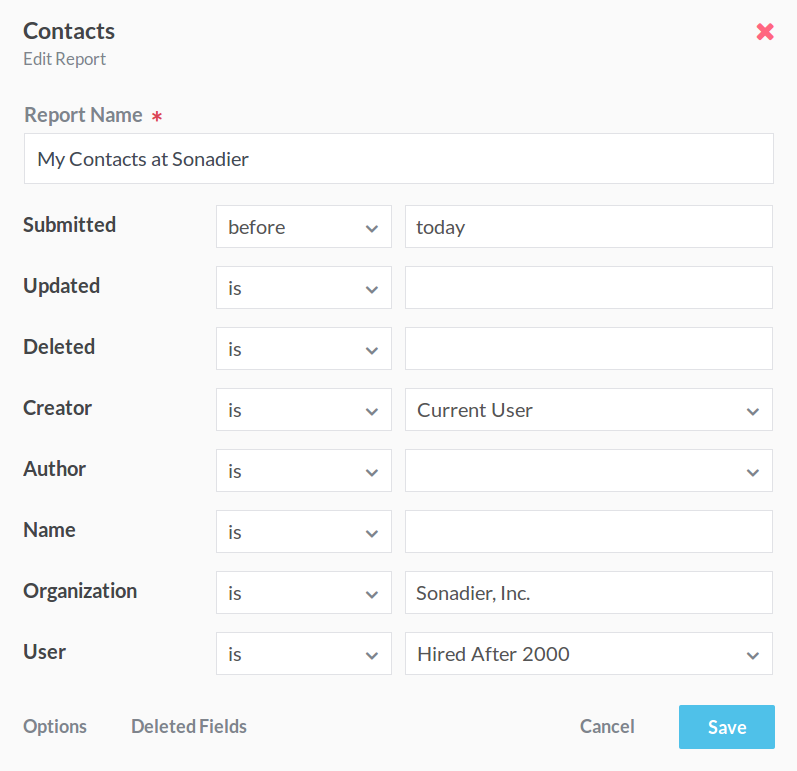
Filtering Individual Columns
You can use column-based Advanced Searches to quickly filter for specific values. To get started, open the Responses page for one of your forms.
- Right-click a column's header.
- Select the Advanced Search option.
- Add your search type and value.